How to Turn Your Phone into a Wi-Fi Hotspot
If you're planning to be away but still need to connect to secure WiFi either for personal use or work, then you may need to use your cellphone as a hotspot. This can allow multiple devices such as laptops and tablets to connect to the Hotspot so
If you're planning to be away but still need to connect to secure WiFi either for personal use or work, then you may need to use your cellphone as a hotspot.
This can allow multiple devices such as laptops and tablets to connect to the Hotspot so you can surf the Internet anywhere with a wireless network.
If you want more information on how to make this happen and how it affects your plan and data, then look no further. In a matter of seconds, your smartphone can be a wi-fi connector for other devices. Answer the question, what is a cell phone hotspot and turn yours into one.
What Is a Cell Phone Hotspot?
If you own an Android or iPhone cell phone, chances are your phone is capable of creating a hotspot. A hotspot basically means that you can create WiFi using your phone that other devices you own can connect to.
For example, you may find yourself on the road and you need to use your laptop computer. Your computer needs wireless internet to connect online however you may be staying somewhere that doesn't offer free WiFi.
A hotspot is also helpful if you are in a remote location that doesn't have a way to connect into wireless internet. If your home doesn't have a WiFi option due to its remote location, then there are solutions that will suit your needs better than a temporary hotspot.
By using your phone you can connect your laptop to the internet. You are then able to surf the web, watch movies, or upload videos to social media. It can especially come in handy if you have to get some important work done but you are in a remote location.
Using your own hotspot is also a lot safer than connecting to public WiFi. That's because your phone is usually encrypted with strong WPA2 security. So only authorized users can log in.
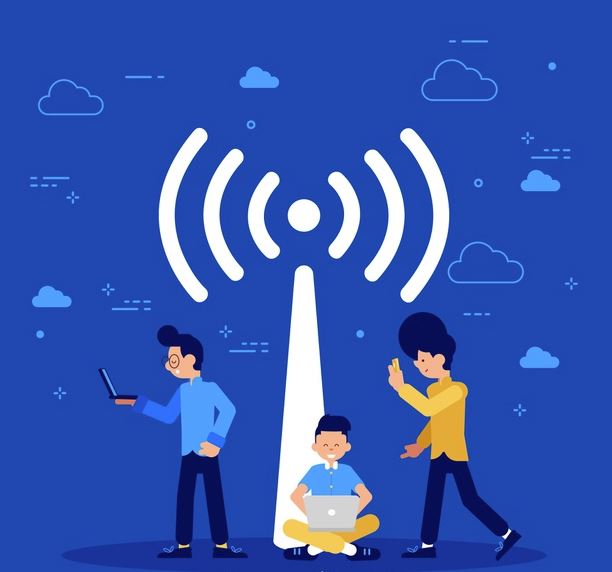
How Much Does it Cost?
Before you turn on the hotspot on your phone make sure you are aware of the cost. Depending on your provider your hotspot may cost a monthly fee if you have a limited plan. It's also possible that it won't cost you an additional fee unless you go over data.
In some cases having unlimited data means you won't be charged extra for using your mobile hotspot. You should check with your provider before using a hotspot since you could be charged for going over your data plan. In the case of streaming movies, data can be used up quickly!
Turn On Your Hotspot
Turning on your hotspot is easy to do but slightly different depending on whether you are using an iOS or an Android device. We've separated the steps for you below depending on what device you are using.
iOS Devices
As mentioned earlier, turning on a hotspot on your phone is fairly easy and is usually already installed. You can find it by going to the Settings section on your phone then searching for Personal Hotspot. It may also be called Internet Sharing or Portable WiFi Hotspot but these are all referring to the same thing.
Once you find your Personal Hotspot you will then click the toggle button to turn it on. Make sure you write down or memorize the Password that is given. You will then switch to your other device to search for the network coming from your phone.
When you are on your other device, you will see the hotspot appear as your cell phone such as {YourName}'s iPhone, etc. Once you see your phone appear tap on it and then enter the password that appeared on your phone.
Android Devices
Finding a mobile hotspot on an Android device can depend on which brand you are using. Here is a list of some common devices and where the mobile hotspot can be found.

Samsung
If you are using a Samsung cell phone then there are two ways you can turn on your mobile hotspot. The easiest way is to drag down the main menu from the top of your screen and tap on the Mobile Hotspot button that appears.
You can also go to Connections then click Mobile Hotspot and Tethering>Mobile Hotspot. From there it's just a matter of toggling it on, connecting your other device and then entering the password seen on your cell phone.
Motorola Moto
On these phones, you will first go to Settings > Network & internet > Hotspot & tethering. On this screen you have the option to choose between a WiFi, USB, or Bluetooth connection.
LG
If you have an LG phone then the hotspot is easy to find. Just drag down the main menu from the top of your screen. You'll see Tethering at the bottom of the list. Tap on it to be brought to the WiFi hotspot toggle button.
Google Pixel
On your Google Pixel phone, your hotspot can be found by dragging the main menu down from the top of the screen. Tap on Settings > Network & Internet > Hotspot & Tethering > WiFi Hotspot. Simply toggle it on and you're good to go.
Turn Off Hotspot
When you are no longer using your hotspot it's important to navigate back to the hotspot page and toggle it off. This is because while your hotspot is on it is continuing to use your data.
It will also quickly drain your cell phone's battery. So if you are limited on your data plan or if you are not close to an outlet, you don't want to just leave the hotspot running.
If you plan to use your hotspot often, then you would benefit from purchasing a dedicate hotspot rather than using your cell phone. These usually require their own line on your plan but it could be worth it if you are a business traveler.
Speed Up Your Connection
What is a cell phone hotspot? Well, it's a great temporary solution for those times when you need WiFi in a pinch. However, if you are looking for a long term solution, it's not your best option.
If you are living in a remote area and require a more reliable internet service then check out our site to discover fast, reliable, WiFi.
Looking for more ways to boost your WiFi? Check out our blog for more great tips!